In this post of shapes in C, we will discuss our fourth C tutorial for beginners in which we will tell how to make visual studio program.
After installation comes the step of making a project file in your C++ compiler. So, in this C tutorial for beginners, you are going to learn how to make a project file in Microsoft Visual Studio.
Step 1> First open the Microsoft Visual Studio by double clicking on its folder that is located on Desktop. You can also access it from start menu.
Step 2> If this error comes then download the patch mentioned below and install it, your program will become compatible. This error comes due to compatibility issues.
Step 3> After starting the C++ compiler, click on create project.
Step 4> Click on Win32 console application and then name the project and click OK.
Step 5> Now click on next
Step 6> Now this window will appear
Step 7>Tick empty project and click finish
Step 8> Now this window will appear
Step 9> Now right click on source files and then go to add and then click on new item. Short keyboard key for it is Ctrl + Shift + A
Step 10> Select C++ file and name it and click add.
Step 11> Now your first project file is created and you can start your programming.
If you want to open the existing file then right click on existing files then go to add and then click on existing item. Short keyboard key for it is Shift + Alt + A
Now choose the file that you want to open
Note: In this C programming tutorial i want to tell my viewers that you can not open multiple main files in single project. If you do it then your files won't compile. This is because every file would contain main function and as computer is dumb machine, it does not get that what file we are trying to compile. So always compile on one file at a time and remove other unnecessary files.
Final words:
I hope that this c++ tutorial of shapes in C would have taught you in how to make project file in visual studio.

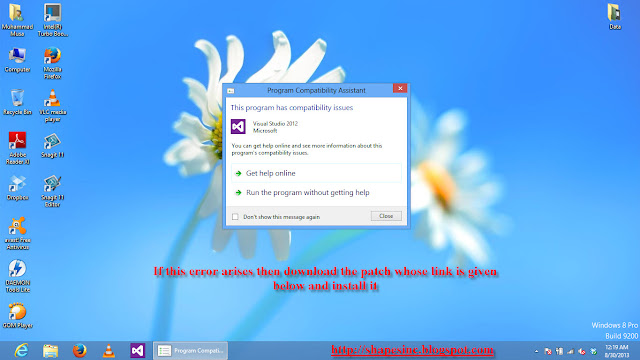
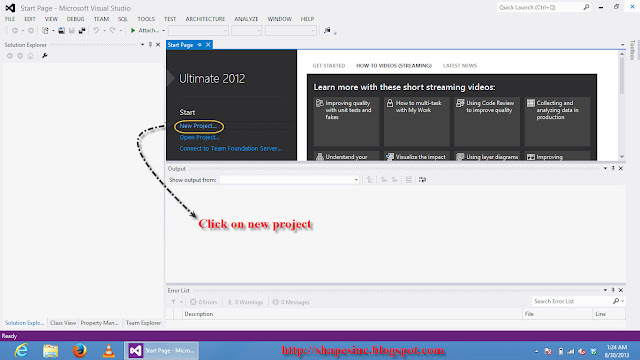
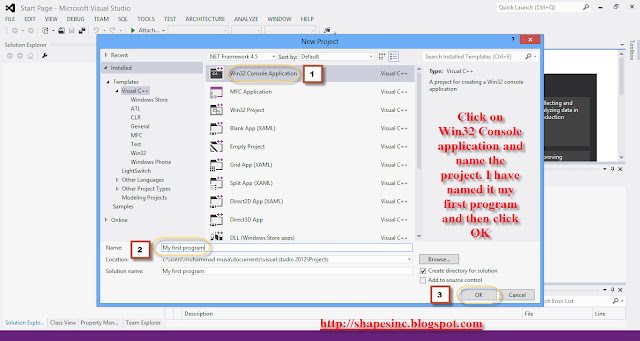

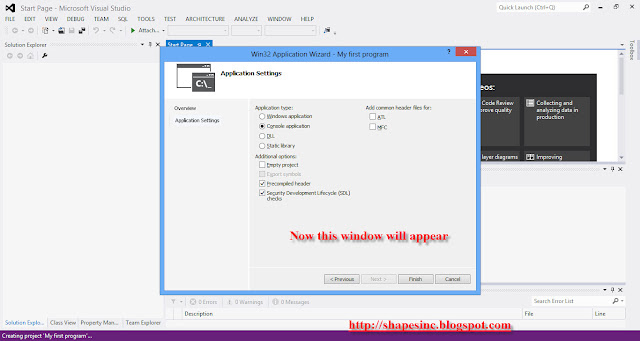
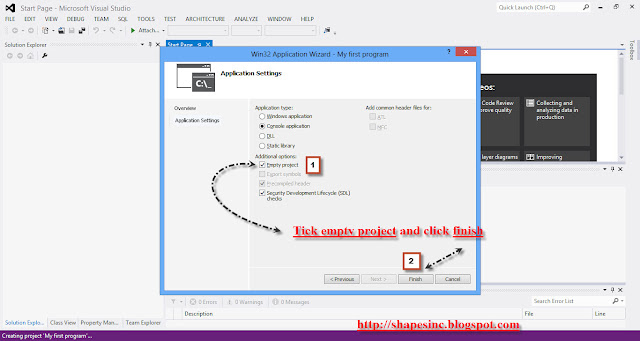
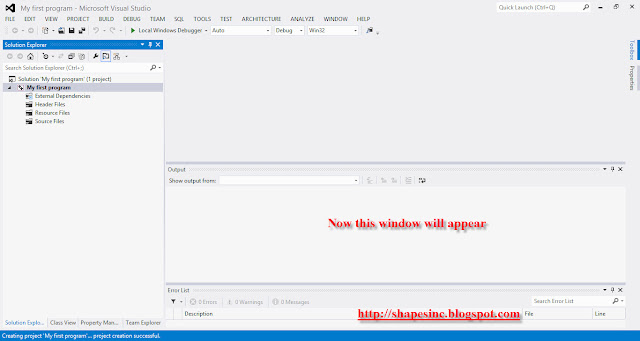
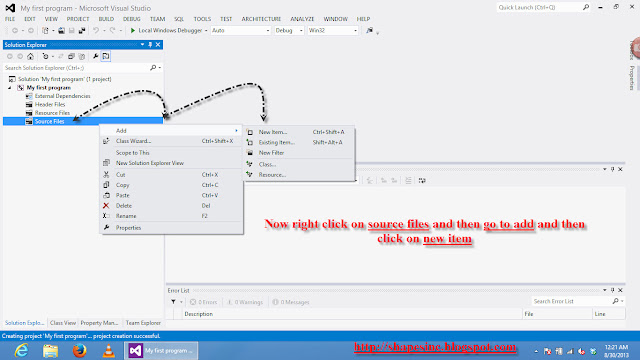
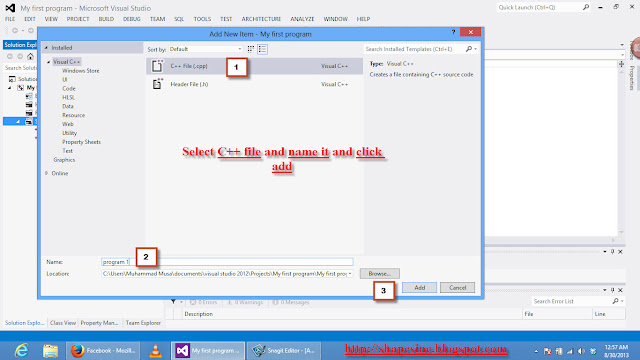
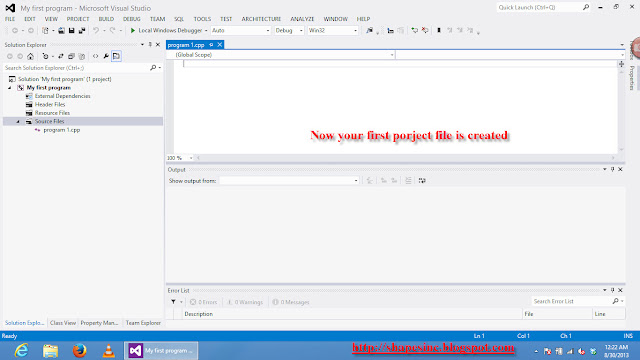


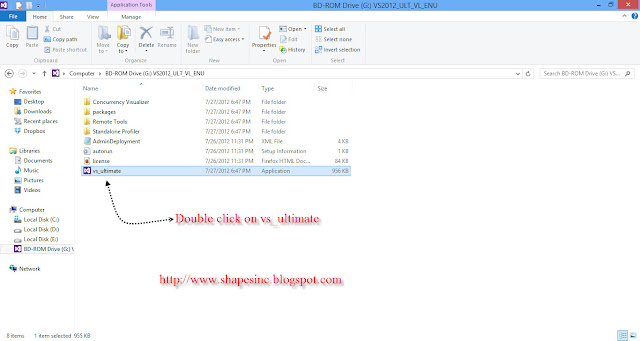
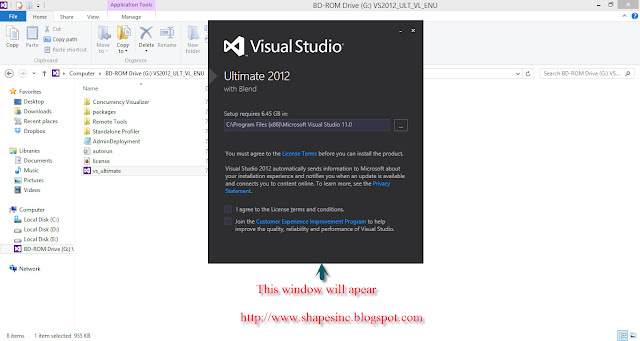


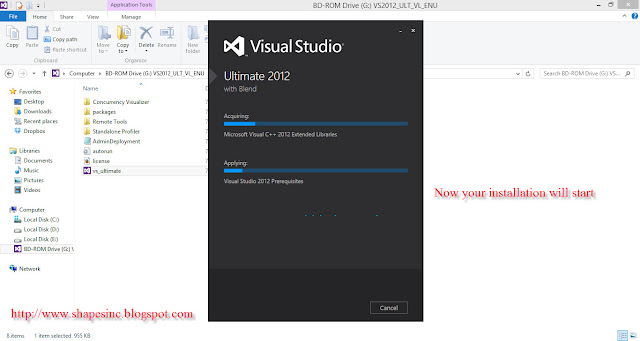
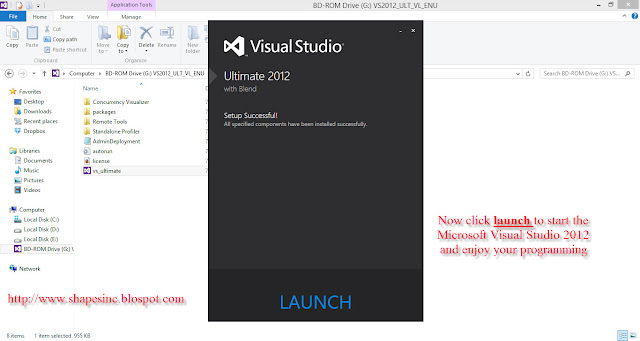









.png)



